5 Productivity Tools I Actually Use
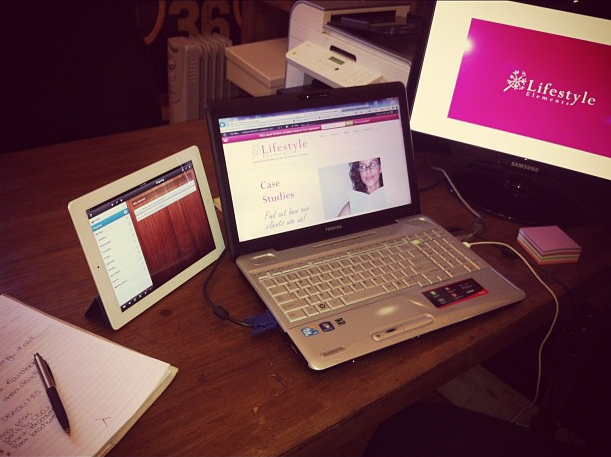
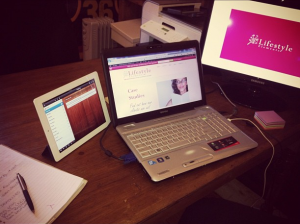 I sit at my desk, iPad to my left, laptop in front of me, and a large monitor to my right. My iPhone is also at the ready, next to my physical notebook. Yes, I’m a bit of a gadget geek. I love testing out new software, having the latest Microsoft Office suite or trying out a new iPad app, and I especially love beautifully designed and visually appealing programs.
I sit at my desk, iPad to my left, laptop in front of me, and a large monitor to my right. My iPhone is also at the ready, next to my physical notebook. Yes, I’m a bit of a gadget geek. I love testing out new software, having the latest Microsoft Office suite or trying out a new iPad app, and I especially love beautifully designed and visually appealing programs.
Today, I want to share with you some of the apps and programs I use on a daily basis to manage my time and keep me organised.
Wunderlist
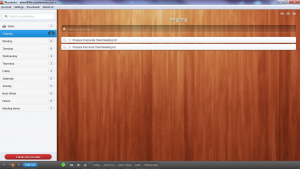 My day revolves around my to do list and if ever I don’t have it with me or forget to look at (come on, we’ve all done that!) then I feel out of whack and am never sure if I have actually achieved anything that day. Previously I religiously kept my to do list in a notebook because nothing else did what I needed it to do, plus, I could take it everywhere with me. That was until Wunderlist. Wunderlist has three main benefits for me. (1). I can access it everywhere – my PC, my iPad and my iPhone. It is literally at my fingertips at almost all times. (2). I can sort it into days of the week lists, as well as Next Week and Ongoing. This was the main reason I used my notebook because nothing else allowed me to sort in this way. Now I not only have all the lists ready to go, but if I need to move something to another list I simply drag and drop! And (3) Wunderlist looks great! You can choose different backgrounds, but I have stuck with the default wood background. It is visually appealing and is a pleasure to use. BONUS – it is free! Yes, that is correct. You can download it here and it is free for all applications.
My day revolves around my to do list and if ever I don’t have it with me or forget to look at (come on, we’ve all done that!) then I feel out of whack and am never sure if I have actually achieved anything that day. Previously I religiously kept my to do list in a notebook because nothing else did what I needed it to do, plus, I could take it everywhere with me. That was until Wunderlist. Wunderlist has three main benefits for me. (1). I can access it everywhere – my PC, my iPad and my iPhone. It is literally at my fingertips at almost all times. (2). I can sort it into days of the week lists, as well as Next Week and Ongoing. This was the main reason I used my notebook because nothing else allowed me to sort in this way. Now I not only have all the lists ready to go, but if I need to move something to another list I simply drag and drop! And (3) Wunderlist looks great! You can choose different backgrounds, but I have stuck with the default wood background. It is visually appealing and is a pleasure to use. BONUS – it is free! Yes, that is correct. You can download it here and it is free for all applications.
Outlook
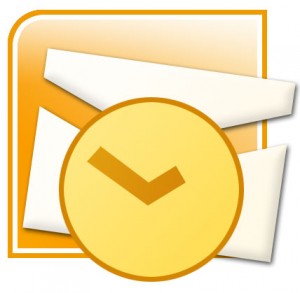 On oldie but a goodie. I have learnt the hard way that I need to keep all my emails. Yes, all of them. Ok, not the spam, or every copy of all the e-newsletters I subscribe to (and then unsubscribe from when my inbox gets overwhelmed). However, I am often having to reference old emails, even ones from years ago, when a clients rings up and says “Remember when you did…….”. Hence, Outlook is my master filing cabinet, with client folders, business folders, personal folders all set up on the left-hand side so that I can drop emails in and keep my main inbox free. I also use Outlook to sync emails, calendars and contacts with my iPhone and iPad. At this point in time, I simply could not live without Outlook.
On oldie but a goodie. I have learnt the hard way that I need to keep all my emails. Yes, all of them. Ok, not the spam, or every copy of all the e-newsletters I subscribe to (and then unsubscribe from when my inbox gets overwhelmed). However, I am often having to reference old emails, even ones from years ago, when a clients rings up and says “Remember when you did…….”. Hence, Outlook is my master filing cabinet, with client folders, business folders, personal folders all set up on the left-hand side so that I can drop emails in and keep my main inbox free. I also use Outlook to sync emails, calendars and contacts with my iPhone and iPad. At this point in time, I simply could not live without Outlook.
iCloud
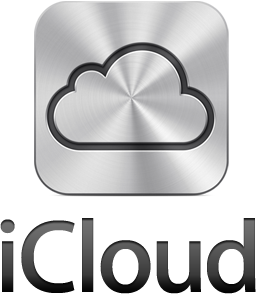 An extension of Outlook for me is the new Apple iCloud. The most important factor of iCloud for us (although you can do many things with it such as sharing and saving documents, locating your iPad and syncing email) is sharing our calendars. Tim and I were getting into trouble when we were scheduling things into our diaries without checking with the other person. We don’t have a Microsoft Exchange Server so we were never able to view each other’s calendars on our own computers. We had to rely on luck or remembering to check with the other person before confirming appointments. This was difficult, unproductive and caused mistakes. Now we have iCloud. It has been a huge blessing! We can now see each other’s calendars on our computers as well as on our iPhones. We can have new bookings emailed to us if we want to, and we can edit and update each other’s calendar as well. Such a simple thing has made a big difference, especially as it is rare that we are in the office at the same time. I can see in the future that we will also share client calendars so that we can support them in managing their schedules as well.
An extension of Outlook for me is the new Apple iCloud. The most important factor of iCloud for us (although you can do many things with it such as sharing and saving documents, locating your iPad and syncing email) is sharing our calendars. Tim and I were getting into trouble when we were scheduling things into our diaries without checking with the other person. We don’t have a Microsoft Exchange Server so we were never able to view each other’s calendars on our own computers. We had to rely on luck or remembering to check with the other person before confirming appointments. This was difficult, unproductive and caused mistakes. Now we have iCloud. It has been a huge blessing! We can now see each other’s calendars on our computers as well as on our iPhones. We can have new bookings emailed to us if we want to, and we can edit and update each other’s calendar as well. Such a simple thing has made a big difference, especially as it is rare that we are in the office at the same time. I can see in the future that we will also share client calendars so that we can support them in managing their schedules as well.
Evernote
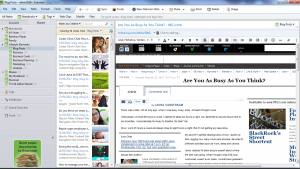 I first downloaded Evernote onto my iPad because it was one of those apps always in ‘Must Have Apps for the iPad’ lists. However, I never really knew how to use it. It wasn’t until I also downloaded it onto my iPhone and PC that I really got it. Now I love Evernote! It is like a digital filing cabinet for all those things you want to remember, important things you need to keep, or something you’d like to read later. My favourite way of using Evernote is to take photographs with my iPhone of things I will need to refer to, such as wedding invitations, my modem password, a document before I pop it in the post. I then send the photograph to Evernote, tag it with key words to help me find it again and that piece of paper can now go in the bin! There is a lot more you can do with Evernote, and I will be writing a dedicated post on the topic in the near future. In particular, I see this as a great option to work with clients in managing their important documents and records, and where we both have access to the information.
I first downloaded Evernote onto my iPad because it was one of those apps always in ‘Must Have Apps for the iPad’ lists. However, I never really knew how to use it. It wasn’t until I also downloaded it onto my iPhone and PC that I really got it. Now I love Evernote! It is like a digital filing cabinet for all those things you want to remember, important things you need to keep, or something you’d like to read later. My favourite way of using Evernote is to take photographs with my iPhone of things I will need to refer to, such as wedding invitations, my modem password, a document before I pop it in the post. I then send the photograph to Evernote, tag it with key words to help me find it again and that piece of paper can now go in the bin! There is a lot more you can do with Evernote, and I will be writing a dedicated post on the topic in the near future. In particular, I see this as a great option to work with clients in managing their important documents and records, and where we both have access to the information.
My Notebook
 No, this isn’t as technical as the other items I have mentioned, but even with all the software out there, I still sometimes just need to use a good old-fashioned pen and a piece of paper. I have a lovely notebook that my Mum gave me a few years ago. The gorgeous red and cream cover slides off so you can refill it with another notebook as you need to. My notebook predominantly resides on my desk or I take it with me when I want to brainstorm, or won’t have access to technology but still want to get some work done. Leaving my notebook home or god forbid, losing it, isn’t quite the drama it used to be, now that I keep my to do lists and crucial information in my other programs. However, it is still next to me when I work to scribble notes whilst on the phone or noting something quickly while I think of it. Although I am trying to move to a more paperless existence, like the book versus ebook conundrum, I cannot imagine ever being completely without a notebook.
No, this isn’t as technical as the other items I have mentioned, but even with all the software out there, I still sometimes just need to use a good old-fashioned pen and a piece of paper. I have a lovely notebook that my Mum gave me a few years ago. The gorgeous red and cream cover slides off so you can refill it with another notebook as you need to. My notebook predominantly resides on my desk or I take it with me when I want to brainstorm, or won’t have access to technology but still want to get some work done. Leaving my notebook home or god forbid, losing it, isn’t quite the drama it used to be, now that I keep my to do lists and crucial information in my other programs. However, it is still next to me when I work to scribble notes whilst on the phone or noting something quickly while I think of it. Although I am trying to move to a more paperless existence, like the book versus ebook conundrum, I cannot imagine ever being completely without a notebook.
What productivity tools do you use? Apps, software, or physical devices? Share your tools below!